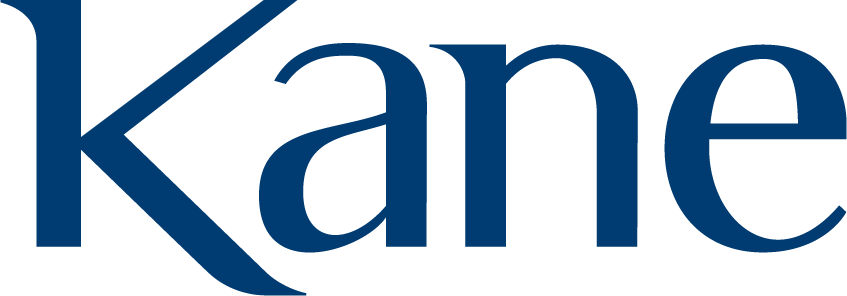5 Canva Tips to Create Quick and Custom Social Media Graphics
Having a strong and strategic social media presence is a key component to a business’ and brand’s professional success.
With the right planning, you can set yourself up to make on-brand graphics so anyone in your organization can use them. Although Adobe applications are the preferred tool for creating the most clean and professional designs, you may not always have an in-house graphic designer or the time to outsource one, especially if your project has a quick turnaround time. This is where Canva comes in. It’s a user-friendly graphic design tool that helps you create custom, aesthetically pleasing content quickly and easily.
Although this program is free to use, I suggest upgrading to Canva Pro. This allows you to upload your own fonts and brand colors and gives you access to more images and design features to create original graphics.
Here are five tips to help you create more polished, consistent and engaging social media graphics on Canva.
Create your templates
Canva provides a variety of free templates to use. However, because these templates are open to the public and anyone can utilize them, I recommend creating your own template that you can consistently use throughout your posts. A template will help you keep the font and color palette consistent so you establish your overall look and feel that is cohesive with your brand.
Create a Brand Kit
Canva Pro allows you to upload your brand’s logo, font and color scheme into your “Brand Kit” so that everything you communicate is visually represented in the same way and maintains a consistent theme. Staying consistent will allow your brand to appear reliable and professional and your audience will be able to better associate your posts to your brand. Using too many offset colors or fonts will cause your brand to become unrecognizable.
Create videos, animations and GIFs
Do you want to really grab your audience’s attention? Perhaps you want to promote a new product, sale or promotion deal, highlight an employee or share some exciting updates? Canva allows you to paste digital stickers to your graphic in the form of a GIF or animation. A hint of movement from these animated stickers is a great way to attract your audience and get them to stop scrolling for a few seconds to catch a glimpse of your post. You can even create and download a GIF of your own logo or images! As a friendly reminder, less is more! You don’t want to get too carried away with using animations.
Remove a background from an image
Is the background of your photo distracting and taking your eye away from the main subject? Does the current background fit with your brand’s overall look and feel or photo standards? The “Background Remover'' is one of my favorite tools to use in Canva. The background of a photo is vital to increasing the aesthetic value of your image. If you post an image with a consistent background, perhaps your brand colors, your audience will begin to associate these graphics with your brand. You can “cut out” the subject of your photo and replace the background to fit your brand’s theme. This also ties back to creating templates with a set background so it’s easier and more efficient to create these graphics.
Resize and Optimize for Each Platform
Each social media platform has their own unique dimension requirements. Gone are the days of having to create separate graphics for each platform. For Canva Pro users, you can fit Instagram posts into Facebook, Pinterest, Twitter or any other selected dimension instantly by using the “Magic Resize” feature. This time-saving tool lets you copy and resize your designs to fit each platform’s formats. This tool is especially useful for creating an image to use as your platform’s banner or cover photo.
The Bottom Line: Creating content to post on social media is an important part of your overall messaging strategy. I recommend working with a professional design team to help you initially construct your brand standards and overall look and feel. By having a design team develop and set up your ready-to-use templates, creating social graphics in Canva just became even easier. Canva allows anyone to create visually appealing and clean designs to fit your brand.
Looking for ways Kane can help grow your brand or social media presence? Let’s connect!